Back to TheWorxHub for Senior Living Main Menu
Assigning Work
Watch the Video Tutorial:
How to Assign Work
- On the Mobile Dashboard, tap Unassigned Work Orders.
- On the Unassigned Work Orders screen, locate the work order you want to assign out and tap to open it.
- On the Work Order screen, tap the Assign Someone panel to open the assignment screen.
- Tap the name of a staff member to assign them. A checkmark appears beside the names of assigned staff.
- If you are assigning the work order to a team, tap the Team tab and select and select a team from the list.
- Tap Done to save assignments and return to the work order. The Assign Someone panel now shows the new assignment. *Note: To assign multiple staff to the same work order, tap more than one staff member before clicking Done.
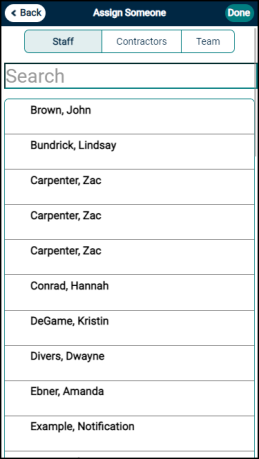
How to Assign Work from a Team
If you are a member of a Team in TheWorxHub, you can assign work that is assigned to your team to yourself.
- On the Mobile Dashboard, tap Just My Work/ My Teams.
- Tap the menu icon (
 ) on the work order and then tap Assign Me. *Note: You may need to scroll past work that is already assigned to you in order to reach the work orders assigned to your team.
) on the work order and then tap Assign Me. *Note: You may need to scroll past work that is already assigned to you in order to reach the work orders assigned to your team.
Or
- Tap on the work order that you would like to assign.
- Tap on ___Team Assigned
- Tap Assign Me.

